GlobalProtect VPN
The GlobalProtect VPN client provides a secure connection between your computing device and the cloud VPN gateway, helping provide a level of privacy and security for your computing activities as well as the ability to access protected MIT resources that require a MITnet IP address such as SAP, drive shares, and the data warehouse.
Installation
The GlobalProtect VPN client can be downloaded and installed to you MIT laptop, home computer, or mobile phone by following these links.
Establishing a VPN Connection
- Launch GlobalProtect from the Start Menu on your Windows PC, or the Applications folder on your Mac.

- Enter the portal address:
gpvpn.mit.edu

- Click Connect
- Use your MIT Personal Certificate or enter your Kerberos credentials

- Complete your DUO two-factor authentication (Do not check Remember me for 90 days)

- After a VPN connection is established you should be able to access SAP, fileshares, or the data warehouse while working remotely

If you are making a Remote Desktop Connection back to NE49 you must choose the appropriate gateway either: GP-VPF or GP-HR