Connect Before Login
This guide is for PC users who have changed their Kerberos password while working remotely and are unable to log into their MIT laptop using their new Kerberos password.
- Power on your PC laptop
- Wait for the Windows Sign-in screen to appear
- Locate the two left most icons on the bottom-right of your laptop screen
![]()
- Click on the Internet icon and select your home wireless network
- Check Connect
- Enter your wireless network's security key and click Next
- Click on the Network sign-in icon
- Enter your GlobalProtect portal address if prompted:
gpvpn.mit.eduand press Enter

- Wait while Global Protect is connecting
- Enter your Kerberos credentials

- Complete your DUO two-factor authentication

- Wait until GlobalProtect says "Connected" and then click Back

- You will now be returned to the Windows Sign-in screen
- You may now log in using your Kerberos username and password Login can take several minutes to complete depending on the speed of your network