Mozilla Firefox (Experts Only)
These instructions are no longer necessary for users who have already renewed their MIT Personal Certificate using CertAid
- Open https://ca.mit.edu/ca/ in your Firefox browser
- Enter your Kerberos username and password and click Next

- If your Kerberos password has not been changed in the last calendar year you must Change your Kerberos Password
- DUO second-factor authentication is required

- Accept the default "Certificate Life" and enter your Kerberos password twice

- Click Next
- Save your
username-cert.p12file (this is your MIT Personal certificate) to your computer's Downloads folder

- Enter
about:preferencesinto your Firefox address bar and press Enter - Type
certin the upper left search field and press Enter

- Open the Certificate Manager

- Click Import…
- Find the
username-cert.p12file in your computer's Downloads folder and click Open - Enter your Kerberos password and click OK

- You can test your new MIT Personal Certificate here
- Select your certificate from the User Identification Request window and click OK

If you changed your Kerberos password while renewing your MIT Personal Certificate establish a VPN connection, press Windows Key + L to lock your laptop, and log back in using your new Kerberos password. Failure to log back in using your new Kerberos password could prevent you from logging into your computer in the future.